💾Module's Installation
Installing and activating your new module in Perfex CRM takes just a few seconds. Follow the step-by-step guide below to ensure a smooth setup process.
💡 Need help? Our support team is here for you! If you run into any problems, feel free to open a support ticket — we’ll respond as soon as possible.
📦 Before You Begin
Make sure you have:
Access to the Admin area of your Perfex CRM installation.
The ZIP file you downloaded from CodeCanyon (do not extract it).
Your License Key, usually provided after purchase.
1️⃣ Login as Administrator
Navigate to your Perfex CRM Admin area, then go to:
SETUP > MODULES
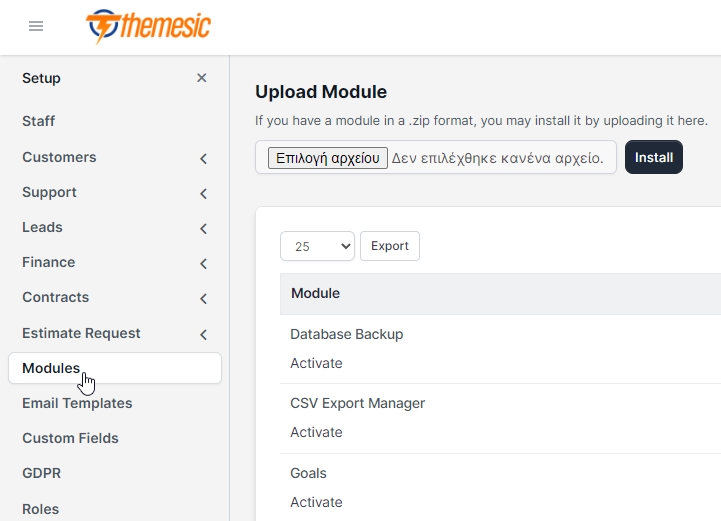
2️⃣ Upload the Module
Click the Upload Module button.
Select the ZIP file you downloaded from CodeCanyon.
Press Install.
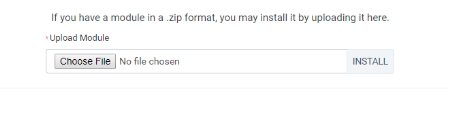
Perfex CRM will automatically extract and place the module in the correct folder.
3️⃣ Activate the Module
Once the upload is complete:
Locate the newly listed module.
Click Activate.

4️⃣ Enter Your License Key
After clicking Activate, you’ll be prompted to enter your License Key.
🔐 This step verifies your purchase and enables full access to the module.
Once verified, you’ll see a message confirming successful activation.
✅ You're All Set!
Your module is now ready to use. You can find it in the main navigation or follow its individual guide for usage instructions.
🆘 Need Help?
If anything doesn’t go as expected:
Double-check that your Perfex CRM version is compatible with the module.
Ensure your ZIP file is untouched (not extracted or renamed).
Reach out through the Support Ticketing Area — we’re happy to assist!